Secure Your Login: How to Set Up Multi-Factor Authentication
October 9, 2025
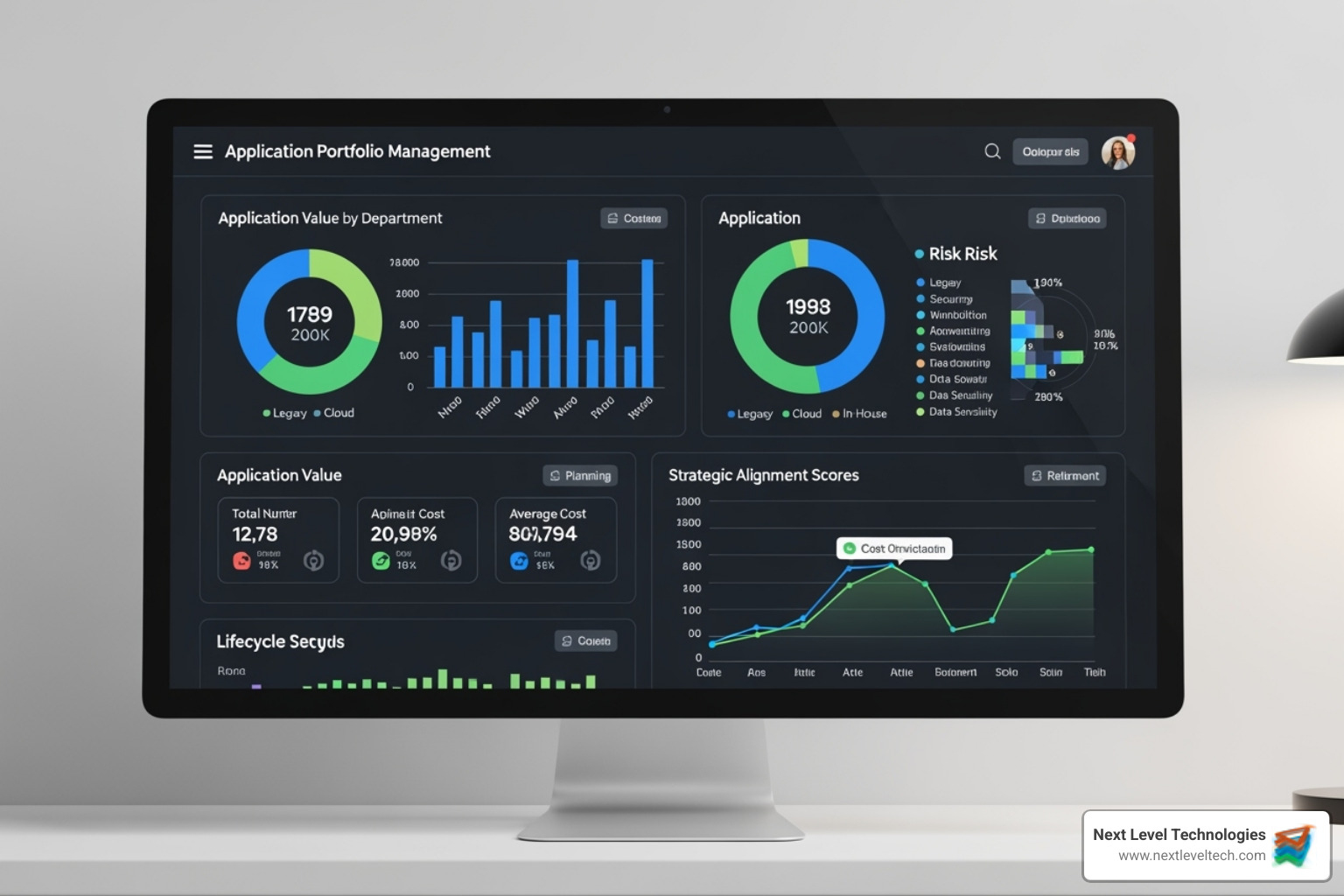
Master it application portfolio management. Optimize IT costs, reduce complexity, and align strategy for business growth.
December 4, 2025

Safeguard your business. Master secure data access with expert strategies, modern tech, and training to protect critical data.
December 3, 2025

Learn basic computer hardware and networking essentials. Discover components, connections, and how your digital world operates. Start here!
December 2, 2025
October 9, 2025
Learning how to get multi factor authentication is one of the most effective steps you can take to protect your accounts from cyber threats. Here’s the quick process:
Multi-factor authentication (MFA) adds a crucial second layer of protection. Our research shows that compromised passwords are one of the most common ways criminals access data, identities, or money. With MFA, even if a hacker steals your password, they are blocked without the second verification step.
Most online services now support MFA, and you typically only need to use it when signing in on a new device. I'm Steve Payerle, President of Next Level Technologies, and with over 15 years of experience helping businesses in Columbus, Ohio, and Charleston, WV, I know that properly configured MFA is fundamental to any robust cybersecurity strategy.

How to get multi factor authentication terms to remember:
When learning how to get multi factor authentication set up, understand what makes it effective. MFA requires you to prove your identity using two or more different types of evidence, making it much stronger than a complex password. Even if cybercriminals steal your password—which our 15 years in cybersecurity shows happens often—they're still locked out without the second factor.
MFA is different from two-step verification. While both add an extra step, true MFA uses different categories of proof (e.g., something you know + something you have). Two-step verification might use two proofs from the same category (e.g., a password and a security question, both things you know).
The cybersecurity industry recognizes three main categories of authentication factors:

This is information only you should know, like passwords, passphrases, or PIN codes. Passwords are the most common but also the most vulnerable. We recommend long passphrases (e.g., "coffee-mountain-bicycle-sunset") as they are more secure and easier to remember. The weakness of this factor is that it can be stolen or guessed, which is why a second factor is essential.
This requires a physical item you possess. It's much harder for a remote hacker to steal a physical object.
This factor uses your unique biological traits, also known as biometric authentication.
Combining factors from different categories—like a password (know) and an authenticator app code (have)—creates an exponentially stronger defense for your accounts.
Setting up MFA might sound complex, but the process is generally straightforward across most online services. You will typically steer to your account's security or privacy settings, locate the MFA or 2FA option, and follow the on-screen instructions to enable it. A crucial final step is to always save the provided backup or recovery codes in a secure place, as they are your safety net if you lose access to your primary MFA device.
Activating MFA is the first step; managing it effectively is what ensures long-term security. Proper management involves selecting the right MFA method for the right account, establishing a clear recovery plan, and staying informed about emerging threats. For accounts containing sensitive information, our technical experts always recommend phishing-resistant methods like authenticator apps or hardware security keys over less secure options like SMS.
Multi-factor authentication (MFA) is a foundational cybersecurity measure that adds a vital layer of security to your online accounts. By requiring a second piece of evidence to log in, it protects your sensitive information even if your password has been compromised. Enabling it is a simple yet powerful step towards securing your digital identity.
At its core, multi-factor authentication (MFA) strengthens security by requiring users to provide two or more verification factors to gain access to an account. True MFA combines different categories of proof to confirm your identity. These factors are universally grouped into three types: something you know (like a password or PIN), something you have (like your smartphone or a physical security key), and something you are (like your fingerprint or face).
The process for enabling MFA is similar across most platforms. You'll steer to your account settings, find the security section, and look for the MFA or two-factor authentication option. Always remember to save the backup codes provided during setup in a secure location.
Here’s how to get multi factor authentication working with the most secure methods:
Authenticator apps are our top recommendation, balancing strong security with convenience. They generate Time-based One-Time Passwords (TOTP) that refresh every 30 seconds.

Setup is simple: download an app like Microsoft Authenticator or Google Authenticator. In your account's security settings, choose to set up an authenticator app and scan the provided QR code with your phone. Enter the 6-digit code from the app to verify the connection, and then save your backup codes. Our Authenticator App guide can help you choose the right one.
Security keys are the gold standard for MFA, offering superior phishing-resistance. They use FIDO standards to verify a website's legitimacy before authenticating, which effectively blocks phishing attacks. The Cybersecurity and Infrastructure Security Agency's publication on phishing-resistant MFA highlights the effectiveness of these solutions.
Passkeys, built on the same WebAuthn technology, are an even newer standard that lets you sign in with your device's built-in security (fingerprint, face scan, or PIN), often replacing the password and second factor entirely.
To set up a key, purchase a FIDO-certified device (like a YubiKey), and add it under the "Security Key" option in your account settings.
No matter the method, saving recovery codes is essential. They are your lifeline if you lose your primary device.
Setting up MFA is a great start, but managing it properly is crucial for long-term security. Our technical experience at Next Level Technologies, serving clients across Columbus, OH, and Charleston, WV, has shown that a smart MFA strategy prevents countless security issues.
| MFA Method | Security (Phishing Resistance) | Convenience | Notes |
|---|---|---|---|
| Authenticator App | High | High | Best overall balance for most users |
| Security Key | Very High | Medium | Most secure, requires carrying device |
| SMS | Low | Very High | Vulnerable to SIM swaps, use as a last resort |
The best MFA method depends on the account you're protecting. For high-value accounts (email, banking, work), use the strongest protection available, like an authenticator app or a security key. For less critical accounts, any MFA is better than none. Assess the risk for each account and choose accordingly.
A pre-planned recovery plan is essential.
Cybercriminals are adapting their tactics to bypass MFA. Be aware of these threats:
To combat this, the Cybersecurity and Infrastructure Security Agency recommends implementing number matching in MFA applications. This feature requires you to enter a specific number from the login screen into your app, preventing accidental approvals. Stay vigilant and trust your instincts when you receive an authentication request.
Master it application portfolio management. Optimize IT costs, reduce complexity, and align strategy for business growth.
December 4, 2025
Safeguard your business. Master secure data access with expert strategies, modern tech, and training to protect critical data.
December 3, 2025
Next Level Technologies was founded to provide a better alternative to traditional computer repair and ‘break/fix’ services. Headquartered in Columbus, Ohio since 2009, the company has been helping it’s clients transform their organizations through smart, efficient, and surprisingly cost-effective IT solutions.
