Hardware Headaches? Quick Solutions for Common Computer Problems
July 25, 2025

Don't panic about data loss in Columbus, OH! Get expert Data recovery Columbus OH services. Securely recover your critical files today.
December 12, 2025
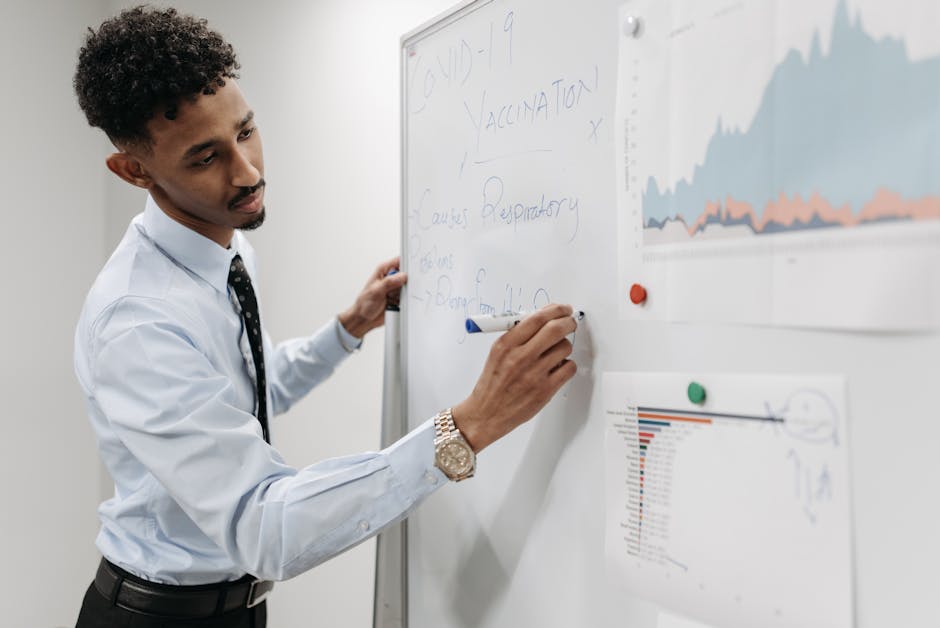
Unlock the power of Data analytics healthcare. Explore applications, benefits, and career paths to transform patient care and operations.
December 11, 2025

Unlock SMB growth! Discover essential IT solutions for SMBs to master cybersecurity, optimize infrastructure, and boost productivity.
December 10, 2025
July 25, 2025
Understanding computer hardware problems and solutions is critical for any business. Issues like a computer that won't start, random crashes, or strange noises can halt productivity instantly. This guide provides the knowledge to tackle these challenges, saving your business from costly downtime.
Quick Solutions for Common Hardware Problems:
Research shows that 99% of users have experienced hardware failure. Recognizing the warning signs is key, as components have predictable lifespans: hard drives (3-5 years), video cards (2-5 years), and power supplies (5-7 years).
I'm Steve Payerle, President of Next Level Technologies. Since 2009, our team has provided expert computer hardware problems and solutions for businesses in Columbus, Ohio, and Charleston, WV. With extensive cybersecurity training and hands-on IT management experience, we've handled nearly every hardware issue imaginable.
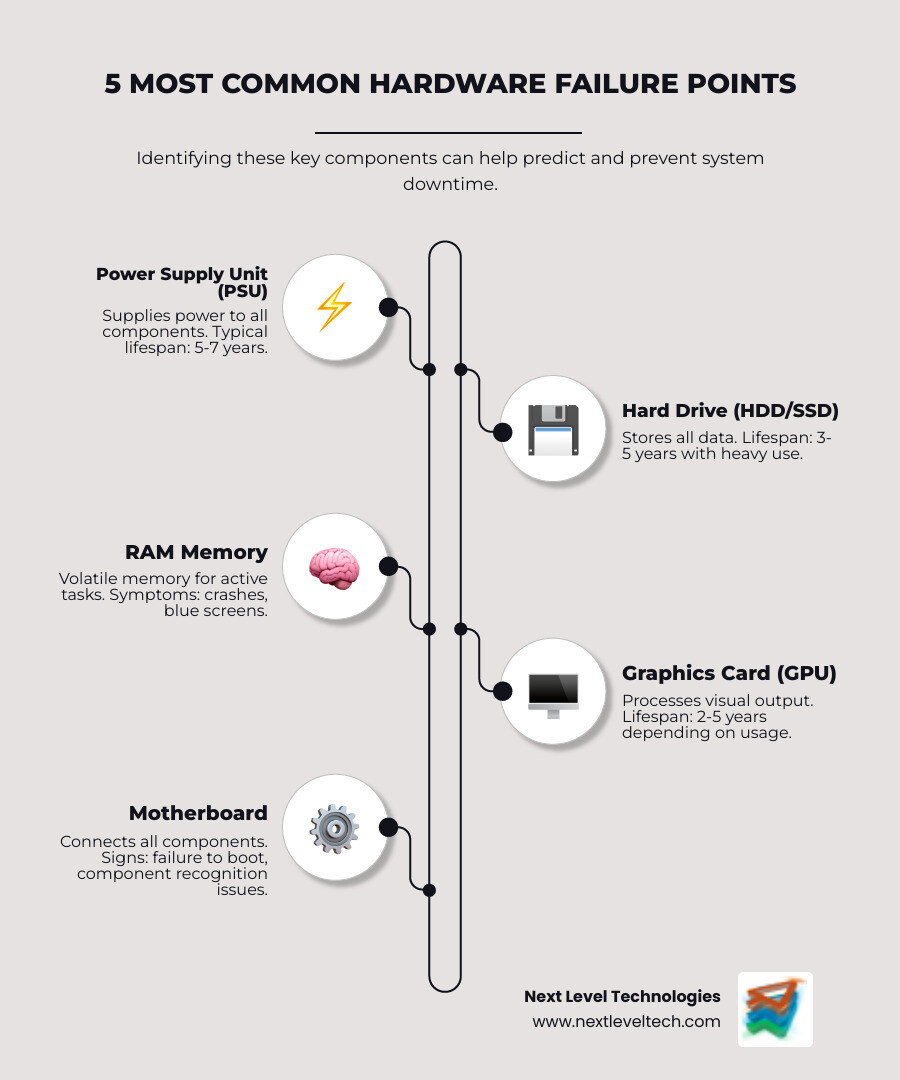
When your computer misbehaves, avoid panic. In my experience helping businesses across Columbus, Ohio, and Charleston, WV, many computer hardware problems and solutions begin with simple fixes. A systematic, detective-like approach can quickly pinpoint the issue, saving time and money. Before opening the case, perform basic triage, as sometimes a simple restart is all you need for computer repairs.
Your computer often signals what's wrong. Start with a visual inspection. Look for physical damage, burnt components (often with an electrical smell), or bulging capacitors on the motherboard (their tops should be flat). Check for loose screws inside the case that could cause shorts. Ensure all cables are securely connected to the correct ports and that your power strip is on. A loose power cord is a common culprit for a "dead" PC.
Next, listen for unusual sounds. Loud fan noises suggest overheating. Clicking sounds from the hard drive area are a critical warning of imminent failure—back up your data immediately. Grinding noises usually point to a failing fan. Also, pay attention to beep codes during startup; these are diagnostic signals from your motherboard that can be decoded using your motherboard's manual.
What appears to be a hardware failure can often be a software issue. Our cybersecurity training emphasizes this distinction.
This initial triage helps separate simple fixes from true computer hardware problems and solutions that require a deeper look.
When initial checks fail, it's time for a deeper diagnosis. Each symptom is a clue pointing to a specific component. A clicking hard drive and a failing power supply have distinct "distress signals." After years of hands-on work with computer hardware problems and solutions at our Columbus and Charleston locations, our technicians recognize these signs instantly.

When a computer won't turn on, it's often a power supply or motherboard issue. If there's no power at all, check the power cord and outlet first. If the computer turns on briefly then shuts down, or experiences random shutdowns, suspect a Power Supply Unit (PSU) failure. PSUs typically last 5-7 years. Testing a PSU requires a multimeter, so professional help is often the safest route to avoid damaging other components. For more tips, PC Magazine has an excellent step-by-step guide.
Motherboard issues can cause varied symptoms, like non-working USB ports or failure to recognize RAM. Listen for beep codes at startup and consult your manual to decode them. Sometimes, the issue is just a dead CMOS battery, a cheap and easy replacement that resolves BIOS errors and incorrect system time. For more, see our guide to computer hardware solutions.
Overheating is a common and preventable problem. The main culprits are:
Monitor your CPU/GPU temperatures; consistently running above 80-85°C (176-185°F) under load is a serious issue.

Slowdowns, crashes, and the BSOD often point to memory (RAM) or storage (hard drive/SSD) problems.
Screen glitches or unresponsive peripherals often relate to the graphics card or connections.
Systematic testing is key. Isolate variables to find the true source of your display and peripheral computer hardware problems and solutions.
When basic troubleshooting isn't enough to solve your computer hardware problems and solutions, it's time for professional-grade diagnostic tools. At Next Level Technologies, our technicians in Columbus, Ohio, and Charleston, WV, use these techniques daily. Our extensive cybersecurity training and experience show that the right diagnostic approach saves hours of guesswork.
Powerful diagnostic tools are often built-in or available for free.
After a fix, stress testing confirms the solution is stable, which is crucial for intermittent problems that appear under heavy load.
During these tests, use tools like Core Temp to monitor temperatures. If they climb above 85°C (185°F), you've likely found an instability source. Stress testing exposes underlying issues, identifying performance bottlenecks and ensuring system stability after a fix, confirming your computer hardware problems and solutions approach was successful.
An ounce of prevention is worth a pound of cure, especially for computer hardware problems and solutions. Our technicians in Columbus, OH, and Charleston, WV, have seen countless costly failures that were preventable with simple, regular maintenance. Most hardware failures give warning signs; a basic maintenance schedule can add years to your computer's life.
Think of your computer like a car that needs regular tune-ups. Here are key maintenance practices:
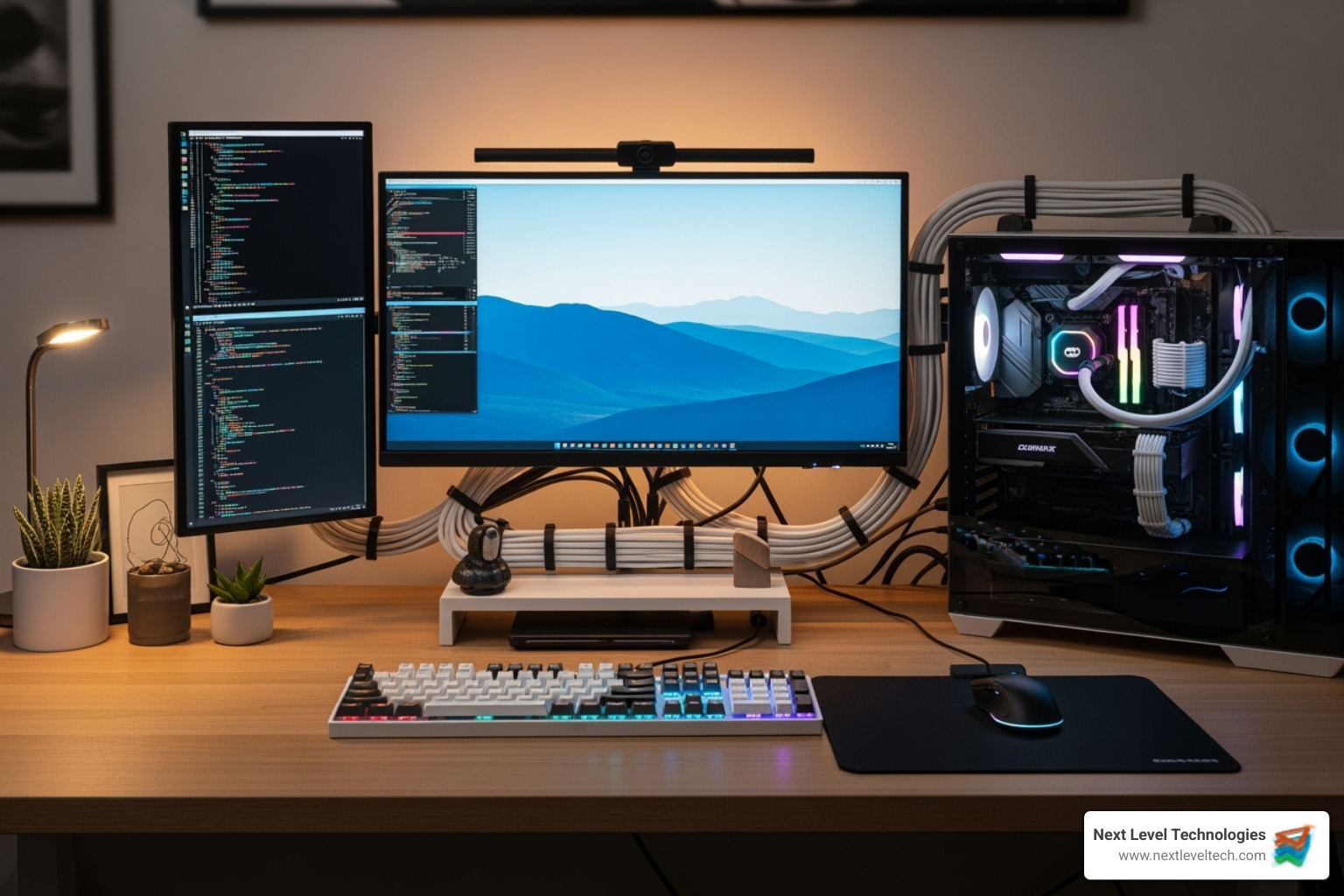
Hardware will eventually fail. Ignoring warning signs can lead to catastrophic data loss. The cost of professional data recovery is immense, and success is not guaranteed. Regular backups are non-negotiable.
For businesses, Network Attached Storage (NAS) systems offer centralized, redundant backup. Exploring hardware backup solutions can help you find the right fit for your business needs.
After helping businesses across Columbus, Ohio and Charleston, WV with their computer hardware problems and solutions for over a decade, we see the same questions repeatedly. Our team's extensive cybersecurity training and hands-on experience provide practical answers to these common concerns.
The most common warning signs are a significant slowdown in performance, especially when opening or saving files. Frequent system freezes, crashes, or applications that take forever to load are also red flags. For traditional hard drives (HDDs), any unusual clicking, grinding, or squealing noises are a critical alert that mechanical parts are failing. Finally, if files start disappearing or become corrupted, the drive is likely on its last legs. Treat any of these symptoms as an emergency and back up your critical data immediately.
Yes, sometimes. A BSOD is your computer's way of preventing damage. The key is the error code on the screen—take a photo of it. First, try restarting in Safe Mode (press F8 during boot on Windows). If the computer is stable in Safe Mode, the issue is likely a software or driver conflict. From there, you can roll back recent driver updates or use System Restore. However, if the BSOD persists or you get different error codes each time, it often points to a hardware problem like failing RAM or a faulty hard drive, which may require professional diagnosis.
For a typical office environment, we recommend a thorough internal cleaning every 6 to 12 months. Use compressed air to remove dust from fans, heatsinks, and vents to prevent overheating. However, your environment is key. If you have pets, carpeting, or are in a dusty location, you should clean it more frequently, perhaps every 3 to 6 months. Pet hair is especially bad as it can mat together and completely block airflow. A few dollars for compressed air can prevent hundreds in repairs, making it one of the easiest ways to avoid major computer hardware problems and solutions scenarios.
While fixing your own computer is satisfying, it's crucial to know when to call for professional help with computer hardware problems and solutions. Certain situations carry a high risk of making things worse.
Call an expert for:
This is where Next Level Technologies excels. Our technicians in Columbus, OH, and Charleston, WV, possess extensive training and hands-on experience with the most challenging hardware issues. What truly sets us apart is our extensive cybersecurity training; we don't just fix the hardware, we ensure your system is secure against modern threats.
We understand that downtime is not an option for your business. We specialize in serving industries that larger IT providers often overlook, getting you back up and running quickly. Don't let a hardware headache become a business crisis. For complex issues, trust our managed IT services and support. We're here to get your systems running smoothly so you can focus on your business.
Don't panic about data loss in Columbus, OH! Get expert Data recovery Columbus OH services. Securely recover your critical files today.
December 12, 2025
Unlock the power of Data analytics healthcare. Explore applications, benefits, and career paths to transform patient care and operations.
December 11, 2025
Next Level Technologies was founded to provide a better alternative to traditional computer repair and ‘break/fix’ services. Headquartered in Columbus, Ohio since 2009, the company has been helping it’s clients transform their organizations through smart, efficient, and surprisingly cost-effective IT solutions.
